It is quite easy to swap the Ctrl & Cap Lock keys for all users on Windows 2000, XP, Vista, and Windows 7 by editing the Windows Registry. This is easier than it may sound, and you don't need to worry about finding or downloading utility programs to do the job for you.
Before editing the Windows Registry make sure you have a recent backup! Then follow the instructions below:
- Click Start, then click Run
- Type regedit, and then press Enter to start the Registry Editor.
- In Regedit navigate (just as you would in Explorer) to:
HKEY_LOCAL_MACHINE\SYSTEM\CurrentControlSet\Control\Keyboard Layout
Note: There's also a "key" called Keyboard Layouts, you want the one without the 's' at the end. - With the Keyboard Layout key selected (If there is a sub-key displayed in the right-hand window of Regedit called Scancode Map STOP! You will need to merge the existing settings with the new ones before continuing.
- Right-click in the right-hand window of Regedit and select New, Binary Value from the pop-up menu.
- Name the new sub-key Scancode Map
- Right-click the Scancode Map sub-key you just created and select Modify from the pop-up menu.
- Type in the list of letters and numbers below - the '0's are the number zero, not capital letter 'O's - You don't need to type the commas.
00,00,00,00,00,00,00,00,03,00,00,00,3a,00,1d,00,1d,00,3a,00,00,00,00,00 - Exit Regedit
- Reboot the PC to bring the changes into effect.
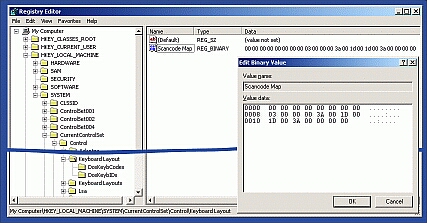
To restore the default keyboard settings you can either delete the Scancode Map key, or set its value to nothing, i.e., select to Modify the key and delete all of the values above.
If you're not brave enough to do the steps above, and you're sure you don't already have any keyboard customisations (by default there aren't any) you can download a registry patch file that will make the changes for you. To use this save the swapkeys.reg file onto your hard disk, and also copy it to your WordStar Command Emulator backup floppy just in case you ever need it again. Then, double-click the file and when asked if your sure you want to add the information to the registry, Click Yes.
There is another registry patch file that will return the keyboard to the default non-customised state. Save the defaultkeys.reg file to your hard disk, and also copy it to your WordStar Command Emulator backup floppy just in case you ever need it again. Then, Double-click the file and when asked if your sure you want to add the information to the registry, Click Yes.
